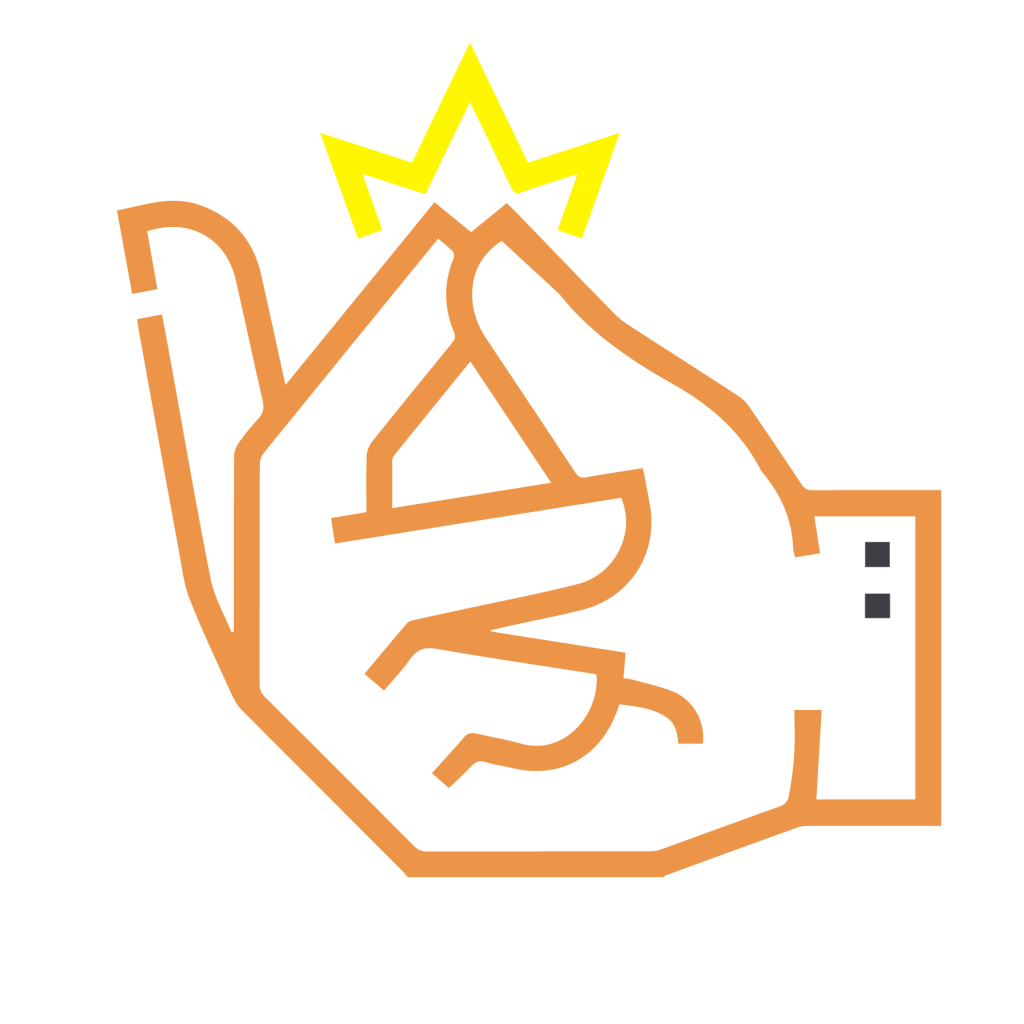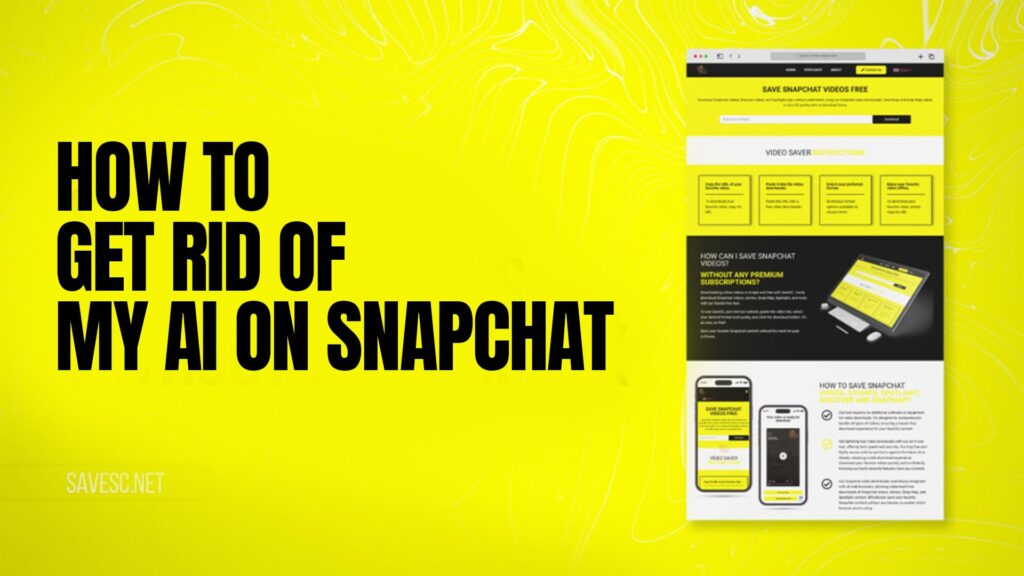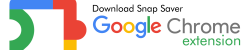Snapchat is one of the most popular social media apps in the world. Millions of people use it every day to send snaps, share stories, and connect with friends. In 2023, Snapchat introduced a new feature called My AI, which is an artificial intelligence chatbot built inside the app.
This AI is designed to help users answer questions, give suggestions, and make Snapchat more engaging. While some people find My AI useful, many others find it unnecessary, distracting, or even annoying. If you are one of the people who do not want this feature, you may be wondering how to get rid of My AI on Snapchat.
In this guide, we will explain everything you need to know about My AI, why people want to remove it, and step-by-step methods to either remove, hide, or control it. We will also talk about safe ways to use Snapchat and Save SC, which lets you download Spotlight videos, Stories, and Snap Map content for free.
This article is written in simple English so that everyone can easily understand it. Let’s begin.
What is My AI on Snapchat?
My AI is a built-in chatbot that Snapchat introduced for all users. It is powered by artificial intelligence and works like a virtual assistant. You can ask it questions, get advice, and even have a small conversation. For example, you might ask My AI about:
Fun places to visit in your city
Birthday gift ideas
Help with daily reminders
Jokes, riddles, or trivia
Suggestions for restaurants or movies
While this might sound interesting, many users feel it takes up space in their chat list. Unlike normal chats, you cannot delete My AI like you delete other conversations. This makes people frustrated, especially if they do not want to use it.
Why Do People Want to Remove My AI?
Not every Snapchat user is happy with My AI. Here are some common reasons why people want to get rid of it:
Takes Up Space – My AI appears at the top of your chat list, which pushes your real friends’ chats down.
Unnecessary Feature – Many people feel they don’t need an AI chatbot inside Snapchat.
Privacy Concerns – Some users are worried about what kind of information the AI collects.
Annoying Responses – Instead of being helpful, My AI sometimes gives answers that don’t make sense.
Cannot Be Deleted Easily – Snapchat does not give free users an option to remove My AI completely.
If you are facing any of these issues, don’t worry. There are still ways to control or remove My AI from your account.
Can You Completely Remove My AI from Snapchat?
The answer depends on your Snapchat account type.
For free users, Snapchat does not allow you to permanently remove My AI. You can only clear the conversation, unpin it, or move it down in your chat list.
For Snapchat+ subscribers: If you pay for Snapchat+, you get extra features. One of these features is the option to remove My AI completely from your chat feed.
So, the only official way to fully get rid of My AI is by using Snapchat+. However, there are tricks to hide or minimize it, even if you are a free user. Let’s look at these methods step by step.
How to Get Rid of My AI on Snapchat (Step by Step)
Here are the main methods you can use.
1. For Free Snapchat Users
If you are using the free version of Snapchat, you cannot fully delete My AI, but you can hide or clear it.
Step 1: Clear the Chat with My AI
Open Snapchat.
Go to your Chat screen.
Press and hold on My AI.
Tap Chat Settings.
Select Clear from Chat Feed.
This will remove My AI from your chat list temporarily. However, it may appear again if you use it.
Step 2: Unpin My AI
Sometimes, My AI is pinned to the top of your chats. To unpin it:
Press and hold My AI in the chat list.
Tap Chat Settings.
Choose Unpin Conversation.
Now, it will move down in your chat feed instead of staying at the top.
2. For Snapchat+ Users
If you are subscribed to Snapchat+, you can completely remove My AI.
Step 1: Open Snapchat+ Settings
Open Snapchat.
Tap your profile icon at the top.
Tap the settings gear in the top-right corner.
Scroll down to Snapchat+ settings.
Step 2: Remove My AI
In Snapchat+ settings, look for My AI settings.
Tap Remove My AI from Chat Feed.
Confirm your choice.
That’s it! My AI will disappear from your chat list permanently.
How to Control My AI if You Don’t Want to Remove It
If you don’t want to remove My AI completely but still want to control it, you can:
Turn Off Location Access – This stops My AI from suggesting nearby places.
Limit Data Sharing – Check your privacy settings and disable unnecessary permissions.
Mute Notifications – Stop My AI from sending you alerts or reminders.
Use it for Fun Only – Some people keep My AI just for jokes or trivia and ignore the rest.
Common Problems with My AI and How to Fix Them
Many people complain about My AI not working properly. Here are some quick solutions:
My AI is stuck at the top: Try unpinning the chat.
My AI keeps reappearing: Clear chat feed regularly.
My AI gives weird answers: Remember, it’s still AI, so not all answers will make sense.
Worried about privacy: Limit what you share with the AI.
Save SC – Your Free Snapchat Downloader
While you are managing My AI, you may also want more control over your Snapchat experience. This is where Save SC comes in.
Save SC allows you to:
Download Snapchat Spotlight videos
Save Stories from your friends
Download content from the Snap Map
The best part is that Save SC is completely free. You don’t need to pay or install any extra app.. This tool makes it easier for users who want to keep their favorite content offline.
Tips for a Better Snapchat Experience
Here are some useful tips if you want to enjoy Snapchat without distractions like My AI:
Organize Chats – Pin your best friends so they always appear on top.
Control Notifications – Turn off unnecessary notifications.
Use Save SC – Download and save important Snaps before they disappear.
Stay Updated – Check Snapchat updates; sometimes new settings help you control features better.
Privacy First – Don’t share personal details with My AI or anyone you don’t trust.
Is Removing My AI Worth It?
Yes, if you feel that My AI is detracting from your Snapchat experience, then removing or hiding it is worth considering. Not everyone uses AI chatbots, and your app should be personalized to your needs.
However, if you are curious, you can keep it and use it sometimes. The good news is that Snapchat gives both free and paid users options to control it.
Yes, but only if you have Snapchat+. Free users can only hide or clear My AI from the chat list, but Snapchat+ subscribers can completely remove it.
You can hide My AI by pressing and holding it in the chat list, going to Chat Settings, and selecting Clear from Chat Feed or Unpin Conversation.
Snapchat automatically pins My AI to the top for quick access. You can remove it by long-pressing on My AI and choosing Unpin Conversation.
Yes, but you should be careful with what you share. My AI works like a chatbot and may collect some data, so avoid giving out personal or private information.
Hiding My AI: Free users can clear it from the chat feed or unpin it, but it may appear again.
Removing My AI: Snapchat+ users can permanently delete it from their chat list.
Conclusion
My AI on Snapchat is a feature that not everyone loves. While some people find it helpful, many just want to get rid of it. Free users can hide or clear My AI from their chats, while Snapchat+ subscribers can completely remove it.
If you want more control over your Snapchat content, Save SC makes it possible to download Spotlight, Stories, and Snap Map videos for free.
At the end of the day, the choice is yours. Snapchat should be fun and simple, so use the methods in this guide to enjoy the app the way you want.