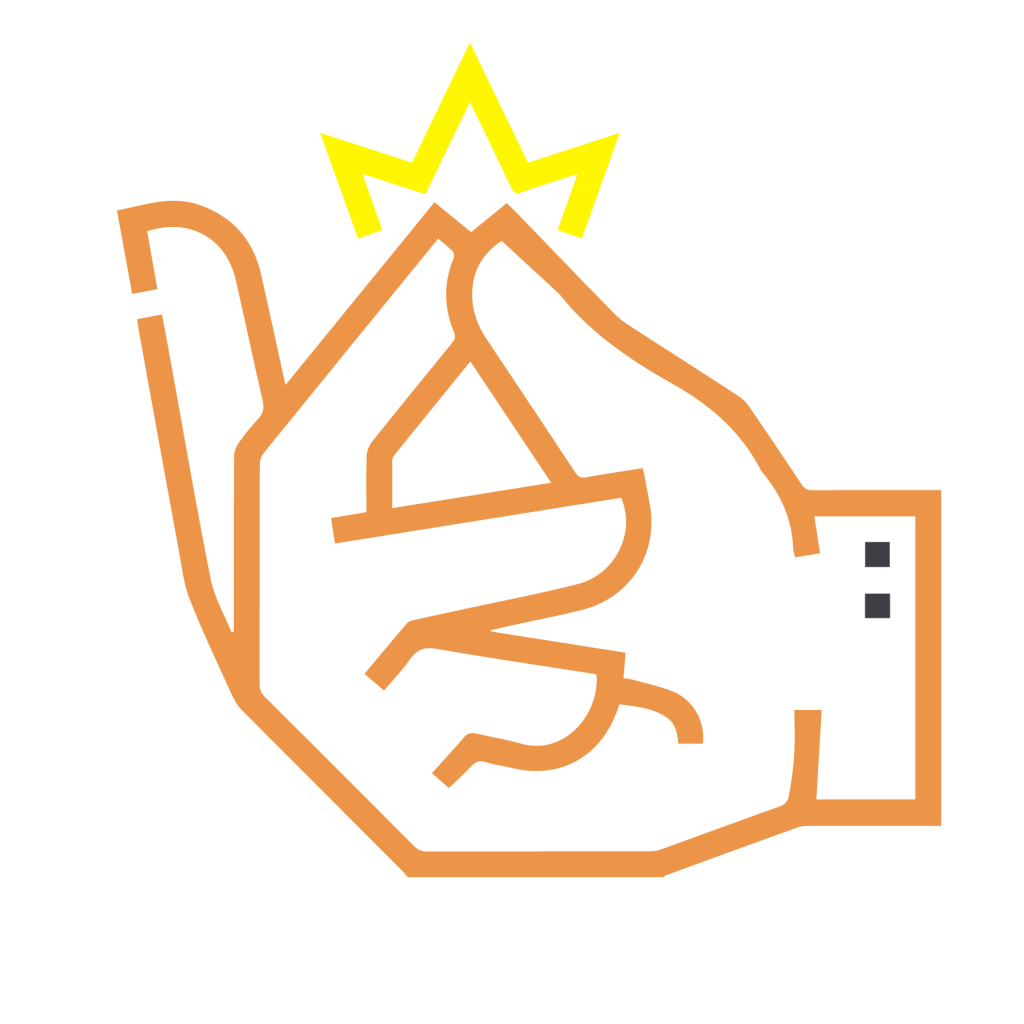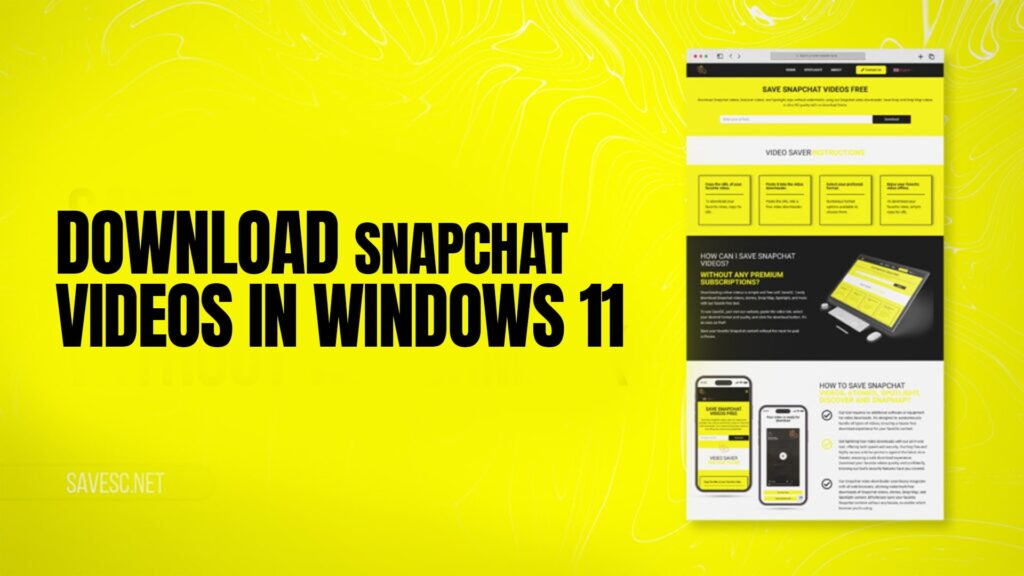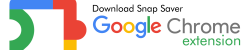Snapchat is one of the most popular social media platforms for sharing short videos, images, and fun moments with friends. Millions of people use Snapchat every day to create Stories, record Snaps, and watch Spotlights. But if you are using Windows 11 on your laptop or desktop computer, you may have wondered: How can I download Snapchat videos on my PC?
Many users want to save Snaps, Stories, or even Spotlight videos for offline use. Sometimes, you want to rewatch a funny video, keep a memory safe, or share it outside of Snapchat. The challenge is that Snapchat does not provide a direct download option for PC users. But don’t worry—there is a simple way to download Snapchat videos in Windows 11.
The easiest solution is to use Save SC, a free tool that allows you to download Snapchat Spotlight, Stories, and Snap Map content quickly and easily. With Save SC, you don’t need to install software, register an account, or pay any fees. Copy the link of the Snapchat video you want to use and paste it into the tool. Within seconds, your video will be ready to download.
In this complete guide, I will explain everything you need to know about downloading Snapchat videos on Windows 11. The guide is written in simple English, step by step, so that anyone can understand and follow it.
Why Download Snapchat Videos in Windows 11?
There are many reasons why someone may want to save Snapchat videos directly to their Windows 11 computer. Here are some common ones:
Keep memories safe
Snapchat deletes Snaps after they are viewed, and Stories disappear after 24 hours. Downloading them to your PC helps preserve them.Watch offline
Maybe you found a funny Spotlight video and want to watch it later without an internet connection.Share outside Snapchat
You may want to post the video on another social media platform like YouTube, Instagram, or TikTok.Backup for content creators
If you are a creator who uses Snapchat often, saving your videos to a PC can be useful for editing and reusing them.Work or study purpose
Sometimes, a Snapchat video might contain useful information, a tutorial, or an event you want to keep for reference.
What Is Save SC?
Save SC is a free online Snapchat downloader that helps you save videos from:
Snapchat Stories – Posts from friends and public accounts that usually disappear after 24 hours.
Snapchat Spotlight – Viral and trending short videos shared with a wide audience.
Snap Map – Videos and Snaps shared based on locations.
The best part about Save SC is that it does not require you to log in or sign up. It is completely free and works directly in your browser on Windows 11.
How to Download Snapchat Videos in Windows 11 Using Save SC
Downloading videos is very simple. Follow these steps:
Open Snapchat on your phone or browser
Go to the video (Story, Spotlight, or Snap Map) you want to download.Copy the video link
Tap on the “Share” button and copy the link of the Snapchat video.Open Save SC in your browser
On your Windows 11 computer, open any browser (like Chrome, Edge, or Firefox) and visit Save SC.Paste the link
Paste the copied Snapchat video link into the search bar on Save SC.Download the video
Click the download button, and within seconds, the video will be available on your computer in high quality.
That’s it—you now have the Snapchat video saved on your Windows 11 device.
Benefits of Using Save SC
Free of cost – You don’t need to pay for downloads.
No registration required – Use it instantly without making an account.
High-quality downloads – Videos are saved in good resolution.
Works on all browsers – Chrome, Edge, Firefox, Opera, and others.
Supports different Snapchat content – Spotlight, Stories, and Snap Map.
Safe and secure – No malware or software installation.
Can You Download Snapchat Videos Without Save SC?
Technically, there are other methods, but they are either complicated or unreliable:
Screen recording – You can record your screen while playing the video, but this reduces the quality.
Third-party apps – Some apps claim to save Snapchat videos, but they are often unsafe or require installation.
Manual downloads – Snapchat itself doesn’t allow direct downloads from a PC.
This is why Save SC is the easiest, safest, and most convenient option.
Step-by-Step Tutorial with Example
Let’s say you are watching a funny dog video in Snapchat Spotlight, and you want to save it on your Windows 11 computer.
Open Snapchat on your phone.
Tap on the Spotlight video.
Click on the share option and copy the link.
Open your browser on your Windows 11 PC.
Go to Save SC.
Paste the link in the bar.
Click “Download.”
The video will download directly to your “Downloads” folder.
Now you can watch it anytime, edit it, or even upload it elsewhere.
Tips for Managing Snapchat Videos on Windows 11
Once you download Snapchat videos, you may want to organize them properly on your PC. Here are some tips:
Create folders – Separate them into folders like “Funny Videos,” “Friends,” “Events,” or “Spotlight.”
Rename files – Change the file names so they are easy to find later.
Backup – Save them to an external hard drive or cloud storage.
Edit videos – Use Windows 11’s built-in editor or apps like Adobe Premiere or Filmora to edit videos.
Is It Legal to Download Snapchat Videos?
It is legal to download videos for personal use (such as saving your own Snaps or keeping a memory). However, you should not re-upload or use other people’s videos without permission, especially for commercial purposes. Always respect copyright and privacy.
Common Problems and Fixes
The video is not downloading
Make sure the Snapchat video link is correct.
Try refreshing the page or using a different browser.
Poor quality video
Save SC usually provides high quality, but the original upload quality may affect it.
File not playing
Check if your media player supports the MP4 format. VLC Player is a good option.
Why Windows 11 Users Prefer Save SC
Windows 11 is fast, modern, and works well with browsers. Save SC integrates perfectly with it because you don’t need to install software. Many users prefer online solutions instead of downloading apps that take up storage.
Alternatives to Save SC
While Save SC is the best option, here are some alternatives:
Online video downloaders (general-purpose sites)
Screen recording software (like OBS Studio)
Mobile Snapchat saver apps (but they may not work on PC)
Still, Save SC remains the simplest choice.
You can use Save SC. Copy the video link from Snapchat, paste it into Save SC, and download it instantly.
Yes, Save SC is completely free. You don’t need to register or install anything.
Yes, Save SC allows you to download Snapchat Stories, Spotlight videos, and even Snap Map.
No, you don’t need to install anything. Save SC works directly in your Windows 11 browser.
Yes, Save SC is safe and secure. It does not require a login or access to your personal data.
Final Thoughts
Downloading Snapchat videos in Windows 11 is easier than many people think. With Save SC, you can quickly save Stories, Spotlight, and Snap Map videos for free. You don’t need apps, accounts, or complicated setups. Just copy, paste, and download.
Whether you want to keep memories, watch offline, or back up your content, Save SC is the tool that makes it possible.