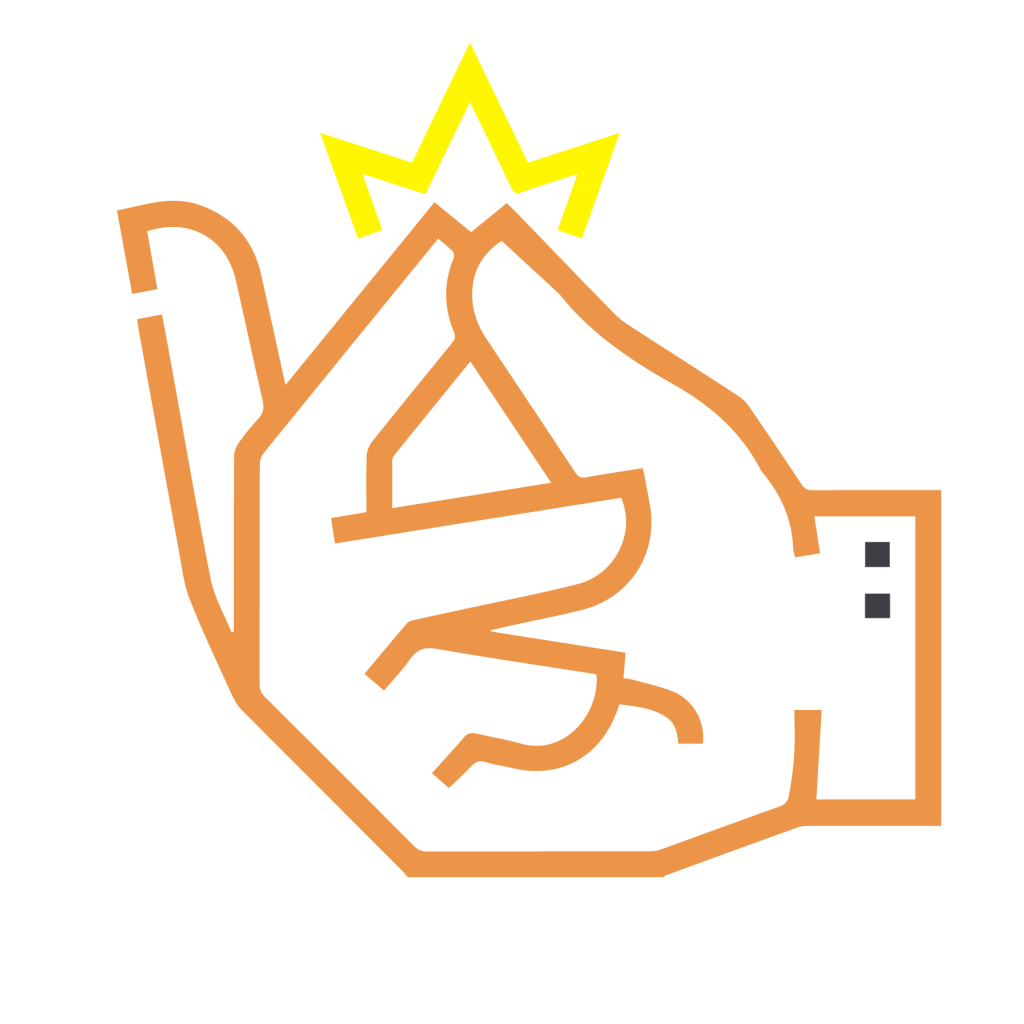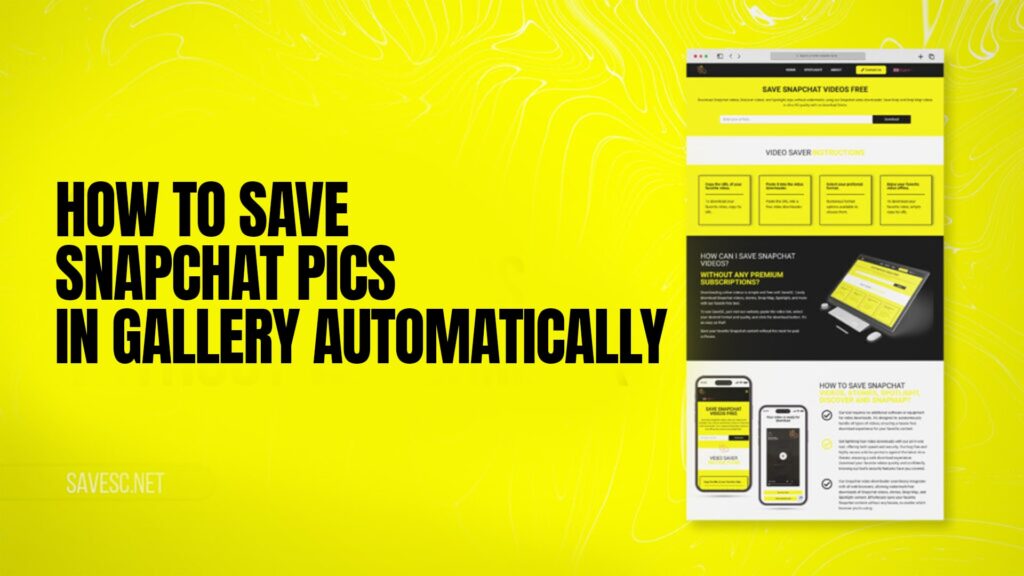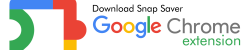Snapchat is one of the most popular social media apps in the world. Millions of people use it every day to send photos, videos, and stories. The app is fun because of its filters, lenses, and disappearing messages. But sometimes, you may want to keep your favorite snaps and save them in your phone’s gallery.
If you are wondering how to save Snapchat pics in the gallery automatically, then this complete guide is for you. In this article, we will explain different methods to save snaps, why it is important to keep them, and how Save SC makes it easier for you to download Spotlight, Stories, and Snap Map without any hassle.
Introduction to Snapchat and Saving Pics
Snapchat is different from other social apps like Instagram or Facebook. The main idea behind Snapchat is that pictures and videos disappear after being viewed. This gives users a sense of privacy and fun. However, many users want to keep their memories safe.
The app itself provides some options for saving snaps. You can store them in Memories (inside Snapchat) or directly in your phone’s Gallery/Camera Roll. But by default, most snaps are not automatically saved to your gallery. You have to change a few settings to make this possible.
Why People Want to Save Snapchat Pics
There are many reasons why users want to save snaps in their gallery:
Memories: People want to keep special moments like birthdays, trips, or fun hangouts.
Easy Access: Saved pictures in the gallery can be shared on WhatsApp, Instagram, or anywhere else easily.
Backup: If you uninstall Snapchat or change your phone, your gallery keeps the snaps safe.
Editing: Some users want to edit their saved snaps using other apps.
Permanent Storage: Since snaps disappear, saving ensures they don’t get lost.
Difference Between Saving in Memories and Gallery
Before we explain the steps, let’s understand the difference between Memories and Gallery:
Memories: This is Snapchat’s built-in storage. When you save a snap, it stays inside the app under Memories. You can view it later, but it won’t be in your phone’s default gallery.
Gallery/Camera Roll: This is your phone’s photo library. If snaps are saved here, you can access them outside Snapchat anytime, even without internet.
Most people prefer saving directly to the gallery because it is easier to manage and share.
How to Save Snapchat Pics in Gallery Automatically (Step-by-Step Guide)
Here is the main part of the guide. If you want to save Snapchat pics directly to your phone’s gallery automatically, just follow these steps.
Method 1: Change Snapchat Settings
Open the Snapchat App on your phone.
Tap on your Profile Icon (top left corner).
Go to Settings (gear icon in the top right).
Scroll down and tap on Memories.
Under Save Destinations, choose Camera Roll or Memories & Camera Roll.
Now, every time you save a snap, it will automatically go to your gallery.
Method 2: Save Snaps Before Sending
You can also save your snaps before sharing them with friends:
Take a photo or video on Snapchat.
Tap the Download Icon (down arrow) before sending.
The snap will be saved directly to your gallery.
This is helpful if you want to keep high-quality versions of your snaps.
Method 3: Auto-Save Stories
Snapchat has an option to automatically save your stories:
Open Settings in Snapchat.
Go to Memories.
Select Auto-Save My Story Snaps.
Choose Camera Roll.
Now, every story you post will automatically be saved to your phone’s gallery.
How to Save Old Snaps in the Gallery
If you already have old snaps saved in Memories, you can move them to your gallery:
Open Memories in Snapchat.
Select the snap you want to save.
Tap the Menu (three dots).
Select Export Snap.
Choose Download to save it in your gallery.
How to Save Snapchat Pics from Spotlight and Snap Map
Spotlight and Snap Map are popular features where users share snaps publicly. You may want to download those snaps as well. Unfortunately, Snapchat does not allow direct downloading. This is where Save SC comes in handy.
Using Save SC to Download Snapchat Pics and Videos
Save SC is a free tool that allows you to download Spotlight, Stories, and Snap Map content. You don’t need to log in or register. It is very simple:
Copy the link of the Snapchat content you want to save.
Go to Save SC.
Paste the link in the search box.
Click download, and the snap will be saved in your gallery.
This works for both pictures and videos.
Benefits of Using Save SC
Free to Use: No charges or hidden fees.
No Login Needed: You don’t need your Snapchat account details.
High Quality: Downloads in original quality.
Works on All Devices: Supports mobile, tablet, and PC.
Fast and Simple: Just copy, paste, and download.
Safety and Privacy Tips for Saving Snaps
While saving snaps is useful, you must keep privacy in mind:
Only download your own snaps or those shared publicly.
Avoid downloading private snaps without permission.
Keep your gallery secure with a password or app lock.
Always respect other people’s privacy.
Common Problems and Fixes
Problem: Snaps not saving to the gallery
Check if your save settings are set to Camera Roll.
Problem: Quality is low
Save before sending instead of after.
Problem: Save SC is not working
Refresh the page or try another browser.
Best Practices for Managing Saved Snaps in Gallery
Create albums in your gallery for easy organization.
Backup your snaps to Google Photos or iCloud.
Delete duplicates to save storage space.
Rename important snaps for easy searching.
Go to Settings > Memories > Save Button > Choose Camera Roll. Now, snaps will be saved in your gallery.
Yes. In Settings > Memories > Auto-Save My Story Snaps > Choose Camera Roll.
Use Save SC. Copy the snap link, paste it into Save SC, and download.
Check your settings. By default, Snapchat saves snaps to Memories, not the gallery.
Yes, Save SC is safe, free, and does not require login or registration.
Conclusion
Saving Snapchat pics in your gallery automatically is simple once you know the right settings. Whether you want to keep personal snaps, auto-save your stories, or download Spotlight and Snap Map, there are easy ways to do it.
Snapchat is about fun and privacy, but with Save SC, you get the freedom to keep your memories safe forever. Always respect privacy and only save snaps that you are allowed to.
Now you know everything about how to save Snapchat pics in the gallery automatically. Start applying these methods today and never lose a snap again.